No Products in the Cart
Did you know you can change the touch sensitivity of your phone? All smartphones, including Android and iPhones, come with a default touch sensitivity which is usually good enough for most situations. If you wish to fix the screen sensitivity of your phone or adjust it when your phone is in a waterproof phone case, this guide will walk you through the steps on Android and iOS.
QUICK ANSWER
JUMP TO KEY SECTIONS
Android phones have a setting that lets you change how sensitive your screen is to touch. This can be really helpful if your phone doesn't always pick up your taps the way it should. If you're using a screen protector, it might make your screen less sensitive. But don't worry, you can easily adjust how sensitive your screen is in the settings to make it work better for you.
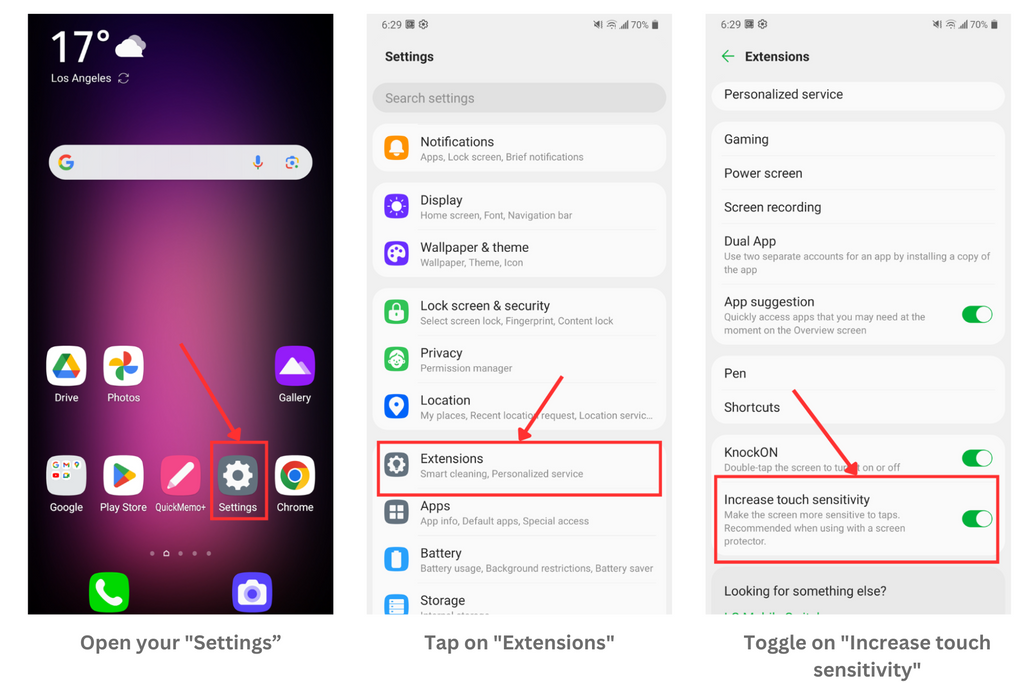
The "Pointer speed" setting on an Android device refers to how quickly the pointer (or cursor) moves in response to your finger's movement on the touch screen or a connected mouse or trackpad, if your device supports these peripherals. Essentially, it's a setting that adjusts the sensitivity of the pointer: a high pointer speed means the cursor will move faster across the screen relative to the physical movement of the mouse or your finger, and a lower speed will result in slower cursor movement. Here is how to increase it:
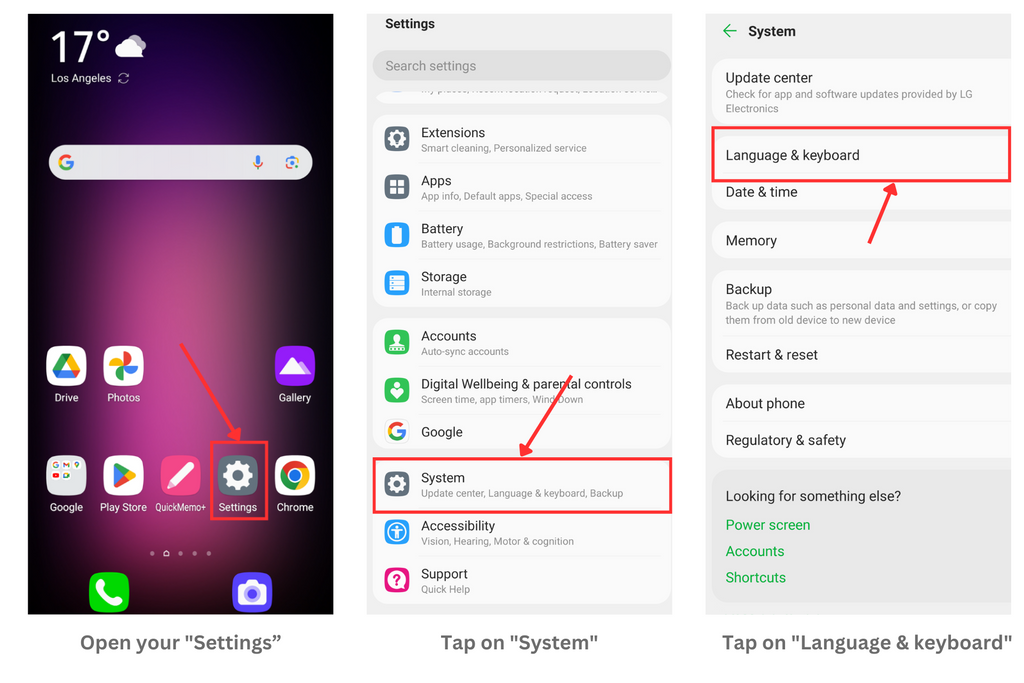
4. Select the "Pointer speed" option and adjust the sensitivity slider.
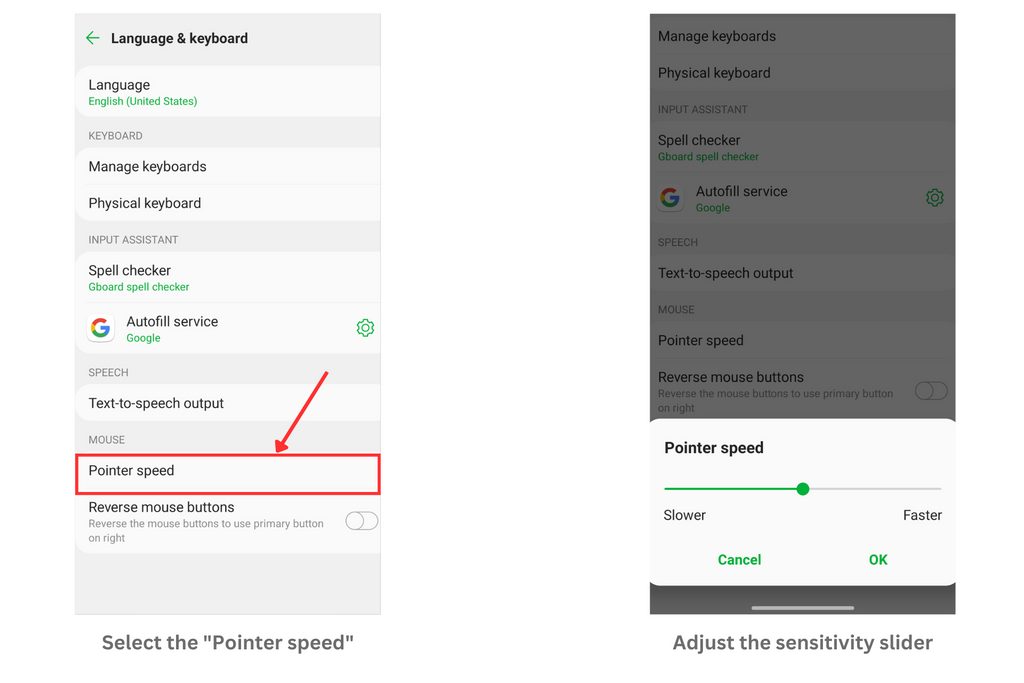
To change touch sensitivity on your iPhone, follow the steps below:

If the your display isn't exactly the same as us, you can check Apple's user guide to change the screen sensitivity for each iOS version: Adjust how iPhone responds to your touch.
Haptic Touch is a feature on newer iPhones that allows you to perform actions by pressing and holding the screen with a finger, resulting in a tactile feedback or vibration. This feature is akin to a long-press or long-touch combined with haptic feedback. It's essentially the successor to 3D Touch
The iPhone has two sensitivity modes for Haptic Touch — Fast and Slow. By default, Apple sets the Haptic Touch to the Fast mode, which can be too sensitive for some people. Switching to the Slow mode using the steps below can prevent accidental triggers. To do so, follow these steps:
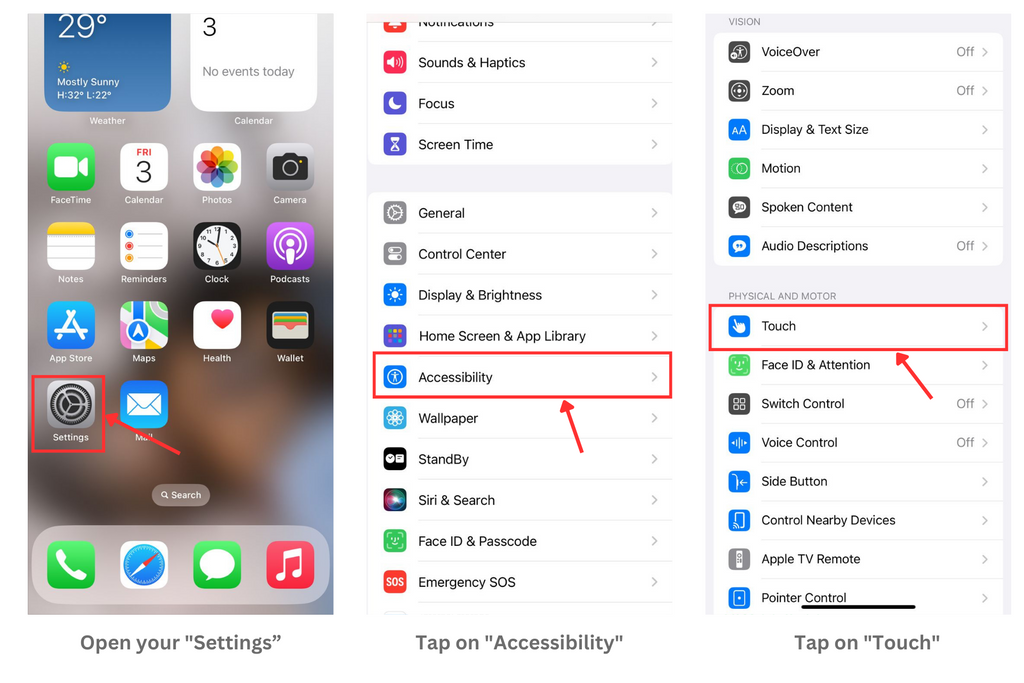
4. Choose "Haptic Touch," and adjust the sensitivity. Fast being the default option.

Depending on the device you have, only the 3D Touch or the Haptic Touch option might appear. For 3D Touch, turn on the feature, then use the slider to select a sensitivity level. For Haptic Touch, choose a touch duration speed, then tap the image to test your setting.